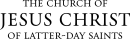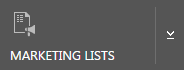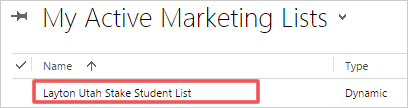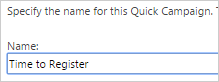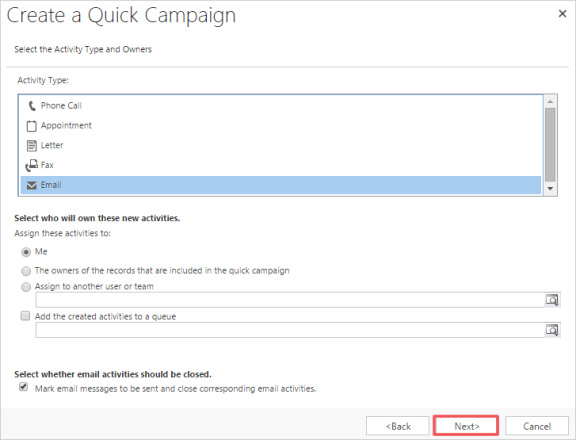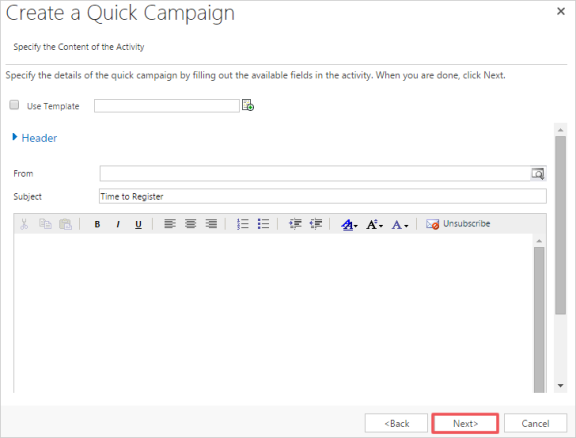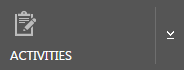Send an Email to a Specific List of Students
Use this method to send a one-time email to a list of students. In Microsoft Dynamics, this is called a Quick Campaign.
|
|
|
|
|
|
|
|
|
|
|
|
|
|
|
|
The emails you have sent will be listed. |
|
© 2015, 2016 by Intellectual Reserve, Inc. All rights reserved. English approval: 3/16. PD50036191